|
Home |
|
Order Now |
|
Free Trial |
|
FAQ |
|
Help
|
|
Tutorials |
|
Updates |
|
Contact Us |
|
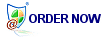
Only $9.95!

Prefer to try before you buy?
Click here to download a
trial version of Cloudeight Email Backup Guardian
Email Backup Guardian is not a subscription. Once
you purchase it you may use it as long as you wish! And, all
licensed users of Email Backup Guardian receive free program updates
for the life of the product.
Click here to order Email
Backup Guardian by Cloudeight...insurance for your email!
|
|
Cloudeight Email Guardian Help
| Cloudeight Email Backup
Guardian is very easy to use! Most of
you won't ever have to read the instructions to back up and/or restore
your Outlook Express email messages, folders, folder structure,
address book, message rules, block senders list, settings, accounts,
Internet Explorer settings, Favorites, and other important data!
Email Backup Guardian was created for and
works with Outlook Express only. We've focused on making Email Backup
Guardian the best, easiest-to-use, and most reliable backup program for Outlook Express ever!
Think of Email Guardian as insurance for your email.
NOTE: You cannot use a back up from Win98
and restore to WinXP or vice versa. Your backup must be for the same
version of windows you are restoring. Email Guardian will not
work with Windows Mail, which is the email program that comes with
Windows Vista. Email Guardian is exclusively for use with Outlook
Express. |
-
You can open Email Backup
Guardian from your programs menu or your desktop or Quick Launch icon
(if you chose this option during installation)
-
You can specify which files
to back up by clicking on the Backup button and expanding the folders
which appear in the left pane. You can expand folders by clicking the
"+" (plus sign) next to the directory name. Remove the check mark or add
a check mark for a specific item by clicking the selection box next to
the item's name. If you back up any email, it will copy over
any existing email!
-
You can specify which files
to restore by clicking the Restore button and expanding the folders
which appear in the left pane. choosing which files you wish to
restore. You can expand folders by clicking the "+" (plus sign) next to
the directory name. Remove the check mark or add a check mark for a
specific item by clicking the selection box next to the item's name.
-
You can create a Quick
Backup at anytime by clicking on the Quick Backup tab on the main
program Window.
-
You can choose to have Email
Guardian stand guard over all your important Email settings, messages,
and data and Internet Explorer Favorites, settings, and important data
by using the Scheduler feature. The Scheduler Wizard will help you
create scheduled automatic backups at an interval you choose: Daily,
Weekly, Monthly or whatever you decide suits your particular
requirements.
-
By default, your Email
Guardian Backup files are kept in your documents directory in a folder
called My Email Backups. The file name will be Email Backup and the date
the backup was created. We recommend that you frequently save your email
backups on CD-ROM or other removable media in case you have problems and
need to format (completely wipe out) your hard drive. You should also
keep a copy of the Email Guardian Installation program and a copy of
your registration email (the email you receive after you purchase your
registration code) on the same CD-ROM with your Email Guardian Backup
archives. That way you can quickly recover from any data loss by
installing and registering Email Backup Guardian and using its restore
feature to restore all your important Outlook Express and Internet
Explorer data!
-
If you have an extremely
large collection of email stationery (several thousand files or more) we
recommend that you manually back it up and de-select it from your Email
Guardian "Choose Files To Backup" page of the Backup Wizard. This can
enhance performance, assure that extremely large volumes of stationery
are backed up correctly and keep your Email Guardian backup file archive
smaller.
-
You can order Email Backup
Guardian anytime by clicking the Order Now button or by going to
http://emailguardian.net/orders.html .If you
decide to purchase Email Guardian, you will not have to download the
program again; we will provide you with a registration key to unlock the
trial version and make it fully functional. Your Cloudeight Email
Guardian registration includes free program updates and never expires.
-
If you have any trouble
using the program or have a question, you can receive timely assistance by
filling out our Support Request form available from
http://emailguardian.net/support-form.html . You will normally
receive a response by email within 48 hours.
-
For more information lease
check out our Email Guardian FAQ page at http://emailguardian.net/FAQ/
-
If you should need to
uninstall Email Backup Guardian you may do so by going to your Start
Menu, Email Guardian and choosing "Uninstall" or using Control Panel,
Add or Remove Programs.
-
Email Backup Guardian works
only with Outlook Express running on Windows 98/98SE/ME/NT/2000 and
Windows XP Home or Professional including Windows XP with Service Pack 2
installed. NOTE: You cannot use a back up from Win98 and restore to
WinXP or vice versa. Email Guardian will not work with Windows Mail,
which is the email program that comes with Windows Vista. Email Guardian
is exclusively for use with Outlook Express.
-
You can save your Email Backup Guardian
backups to CD-ROM the same way you would save any other data
file. See your Windows XP Help & Support files for copying files to
CD-ROM using the Windows XP CD Burning Wizard or consult your CD Burning
Software help documentation. Don't forget when burning your backup
files to CD-ROM always include a copy of the Cloudeight Email Backup
Guardian installation file and a copy of the email (.eml file) that you
received that contains your registration key. That way you have
everything right where you need it when you need it.
-
Email Guardian works great with Windows
XP-SP2. In fact, Email Guardian works great with Windows 98, 98SE, ME,
NT, 2000, and Windows XP Home and Windows XP Professional!
NOTE: You cannot use a back up from Win98
and restore to WinXP or vice versa. You can only use restore on the same
version of windows.
-
Email Guardian works with Outlook
Express only. It provides the fastest, most reliable, backups for
the world's most widely used email program: Microsoft Outlook Express.
-
You can easily tell if your copy of
Email Backup Guardian is up-to-date. Open Email Guardian, click HELP,
and click "Check for program updates". If you've registered Email Backup
Guardian, you're entitled to free updates for as long as you use it!
Back to Top
Email Backup Guardian for Outlook Express is
compatible with Windows 98, Windows 98 SE, Windows NT, Windows ME, Windows
2000, and Windows XP Home and Professional and Windows XP with Service
Pack 2 installed. Email Backup Guardian is copyright ©2004 by Cloudeight
Internet LLC (all rights reserved). Email Backup Guardian® is a trademark
of Cloudeight Internet LLC.
|